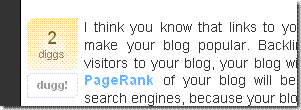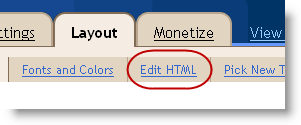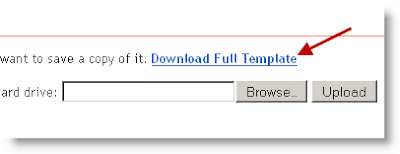"Blogumus" is an Flash based tag cloud widget which uses scripts converted from Roy Tanck's WP Cumulus plugin for Wordpress. I fell in love with Roy's original Cumulus plugin when I saw it, and simply had to learn how to convert this for use in Blogger powered blogs. The result is the widget you can see in action at the top of this post. Hover your mouse over the Flash object to see the animation begin. In this post, I'll explain how you can add Blogumus to your own Blogger layout with ease!

Update: Improved Widget Code
I have updated the code required to run this widget to activate links in the tag cloud Flash movie. If you have already installed Blogumus, please replace your widget code with the new updated code, or reference the additional lines to modify your existing installation.
How it works
This widget uses a combination of JavaScript and Flash animation to parse and display your blog labels. Once installed in your template, it should work "out of the box" without any additional tweaking required, though of course you may prefer to change the variables for color, background and size if appropriate :) You should also be able to move the Label Cloud widget through the Page Elements page of your dashboard if you prefer display in a different layout location. To see Blogumus in action, both Flash and Javascript must be installed and enabled for your internet browser. However, it does degrade relatively gracefully, and label links will still be clickable (though not animated) for those who do not use JavaScript of Flash (including search engine spiders).
How to install Blogumus in your Blogger layout
Installing Blogumus in your Blogger layout is surprisingly simple! You should only need to copy and paste a section of code to your Blogger template, though any tweaks for the style of display will require some manual editing. Here are the steps required to install Blogumus in your Blogger layout:
1.Login to blogger dashboard
2.Go to Layout >> Edit HTML
3.Save Your template first and dont expand widget template
4.Choose where you want to add Flash label cloud in your blog ( Sidebar, Footer, Below Header or Above footer or any section). Now Search for respective (section releted to sidebar, footer, etc). The line of code may look like as follows
<b:section class='sidebar' id='sidebar' preferred='yes'>
or
<b:section class='footer' id='footer' showaddelement='no'>
or
<b:section class='anything' id='anything' preferred='yes'>
5.Immediately after any one of the above line, Paste following widget code
<b:widget id='Label99' locked='false' title='Labels' type='Label'>
<b:includable id='main'>
<b:if cond='data:title'>
<h2><data:title/></h2>
</b:if>
<div class='widget-content'>
<object type="application/x-shockwave-flash" data="http://halotemplates.s3.amazonaws.com/wp-cumulus-example/tagcloud.swf" width="250" height="200" allowscriptaccess="always" >
<param name="movie" value="http://halotemplates.s3.amazonaws.com/wp-cumulus-example/tagcloud.swf" />
<param name="bgcolor" value="#FFFFFF" />
<param name="flashvars" value="tcolor=0x000000&mode=tags&distr=true&tspeed=100&tagcloud=<tags>
<b:loop values='data:labels' var='label'>
<a expr:dir='data:blog.languageDirection' expr:href='data:label.url' style='12'><data:label.name/></a>
</b:loop>
</tags>" />
<p>Blogumulus by <a href='http://www.roytanck.com/'>Roy Tanck</a> and <a href='http://www.bloggerbuster.com'>Amanda Fazani</a></p>
</object>
</div>
<b:include name='quickedit'/>
</b:includable>
</b:widget>
6. Save your template and if every thing goes well you will see the Blogumus in your blog.
Customization
250 : To change the width of the Blogumus
200 : To change the height of the Blogumus
000000 : To change the color of text
ffffff : To change the background color of Blogumus
12 : To alter the size of labels
Continue Reading

Update: Improved Widget Code
I have updated the code required to run this widget to activate links in the tag cloud Flash movie. If you have already installed Blogumus, please replace your widget code with the new updated code, or reference the additional lines to modify your existing installation.
How it works
This widget uses a combination of JavaScript and Flash animation to parse and display your blog labels. Once installed in your template, it should work "out of the box" without any additional tweaking required, though of course you may prefer to change the variables for color, background and size if appropriate :) You should also be able to move the Label Cloud widget through the Page Elements page of your dashboard if you prefer display in a different layout location. To see Blogumus in action, both Flash and Javascript must be installed and enabled for your internet browser. However, it does degrade relatively gracefully, and label links will still be clickable (though not animated) for those who do not use JavaScript of Flash (including search engine spiders).
How to install Blogumus in your Blogger layout
Installing Blogumus in your Blogger layout is surprisingly simple! You should only need to copy and paste a section of code to your Blogger template, though any tweaks for the style of display will require some manual editing. Here are the steps required to install Blogumus in your Blogger layout:
1.Login to blogger dashboard
2.Go to Layout >> Edit HTML
3.Save Your template first and dont expand widget template
4.Choose where you want to add Flash label cloud in your blog ( Sidebar, Footer, Below Header or Above footer or any section). Now Search for respective
<b:section class='sidebar' id='sidebar' preferred='yes'>
or
<b:section class='footer' id='footer' showaddelement='no'>
or
<b:section class='anything' id='anything' preferred='yes'>
5.Immediately after any one of the above line, Paste following widget code
<b:widget id='Label99' locked='false' title='Labels' type='Label'>
<b:includable id='main'>
<b:if cond='data:title'>
<h2><data:title/></h2>
</b:if>
<div class='widget-content'>
<object type="application/x-shockwave-flash" data="http://halotemplates.s3.amazonaws.com/wp-cumulus-example/tagcloud.swf" width="250" height="200" allowscriptaccess="always" >
<param name="movie" value="http://halotemplates.s3.amazonaws.com/wp-cumulus-example/tagcloud.swf" />
<param name="bgcolor" value="#FFFFFF" />
<param name="flashvars" value="tcolor=0x000000&mode=tags&distr=true&tspeed=100&tagcloud=<tags>
<b:loop values='data:labels' var='label'>
<a expr:dir='data:blog.languageDirection' expr:href='data:label.url' style='12'><data:label.name/></a>
</b:loop>
</tags>" />
<p>Blogumulus by <a href='http://www.roytanck.com/'>Roy Tanck</a> and <a href='http://www.bloggerbuster.com'>Amanda Fazani</a></p>
</object>
</div>
<b:include name='quickedit'/>
</b:includable>
</b:widget>
6. Save your template and if every thing goes well you will see the Blogumus in your blog.
Customization
250 : To change the width of the Blogumus
200 : To change the height of the Blogumus
000000 : To change the color of text
ffffff : To change the background color of Blogumus
12 : To alter the size of labels

 This post explains how to add Recent Posts widget in Blogger with image thumbnails:
This post explains how to add Recent Posts widget in Blogger with image thumbnails: